Création des Logiciels de gestion d'Entreprise, Création et référencement des sites web, Réseaux et Maintenance, Conception




Création des Logiciels de gestion d'Entreprise, Création et référencement des sites web, Réseaux et Maintenance, Conception




]]></b:skin>4. Now paste the below code just above ]]></b:skin>
#navbar
{
height: 0px;
visibility: hidden;
display: none;
}
Sheduling Post is most simple yet very useful tool for bloggers. But it has some major bugs for example After scheduling the post if we come back and make changes or edit it and close our tab or browser without saving it then all changes will be lost. In such case your post will be reverted to draft. So its very important always make sure that your post is completely ready for publishing and does not require any editing.

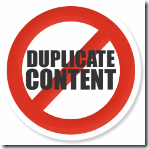
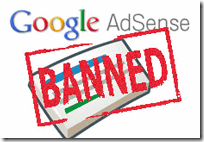
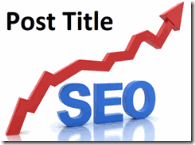
<link href='http://fonts.googleapis.com/css?family=Carrois+Gothic' rel='stylesheet' type='text/css'>
<link href='http://fonts.googleapis.com/css?family=Carrois+Gothic' rel='stylesheet' type='text/css' />
font-family: 'Carrois Gothic', sans-serif;
.post h3 OR .post-title h3
font-family: 'Carrois Gothic';
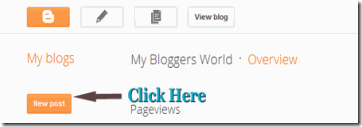
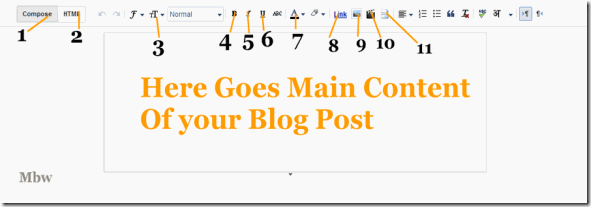
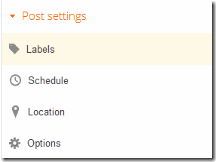

<body> Some code </body>
]]></b:skin>